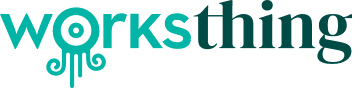Standalone install, sharing & accepting jobs
Learn about standalone installations, sharing files and information, and accepting installation jobs.
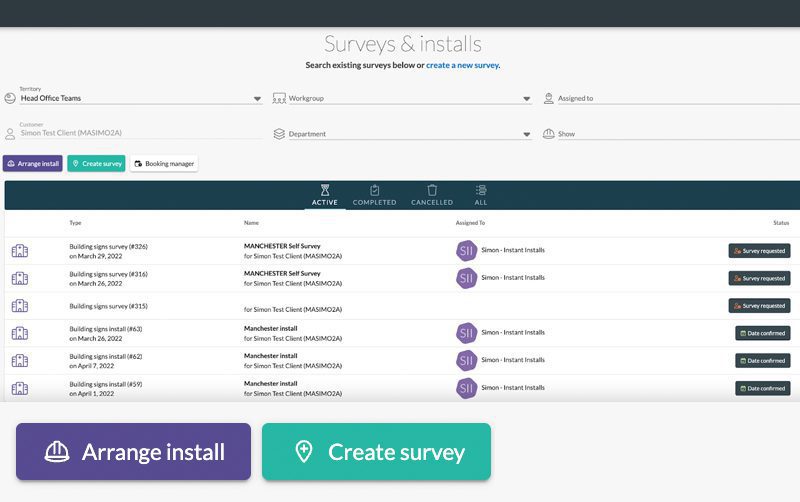
1. Standalone installations
Sign in to WorksThing. Go to the Main Details page of the customer you want to set up a standalone installation for. On the left of the screen click on ‘Survey & Install’, then ‘Arrange install’.
Fill in all fields, then click ‘Save Bundle’. This will take you to the ‘Overview/check list’ of the installation. Click ‘Book Install’.
Fill in all fields and select the date and time for the installation. You can also add the travel time in. The installer will automatically be added to the chat when they are requested.
This will send a notification to the installer to confirm or decline the installation. You will then be diverted back to the Timeline/overview of the booking. This then shows on the timeline as waiting for the installer to confirm.
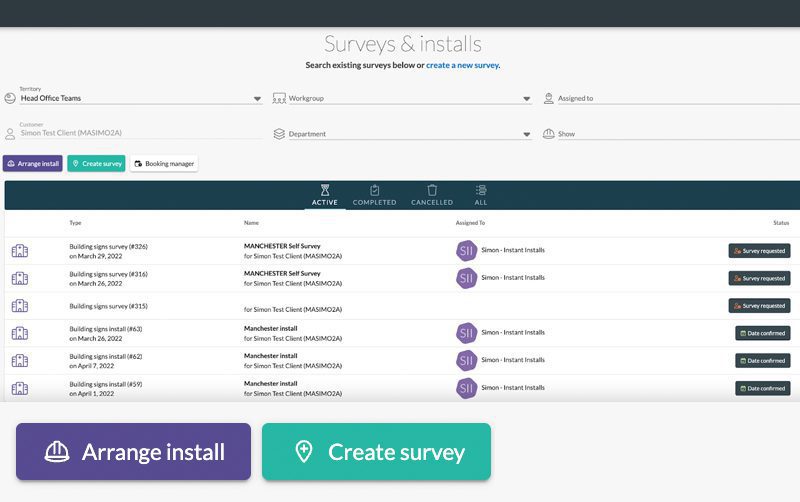

2. Sharing files
You can upload files and images within The Arena.
Click ‘Share files/images/notes’ on the right of the page. The Arena will pop open. With your order in reference.
You can then upload your photos, files and risk assessments etc. This will then live next to the booking forever so if there are multiple members working on the same project they can see the notes added.
To come out of The Arena just click outside it.


3. Confirming the installation
When the installer receives the email asking them to confirm or decline it will give them a breakdown/overview of the booking.
Regardless of whether they confirm or decline, whoever set up the booking will be notified.
This will take the contractor/installer to the booking overview.
Once confirmed, the overview will update and an email will be sent along with a new job in the calendar to the installer and the owner.